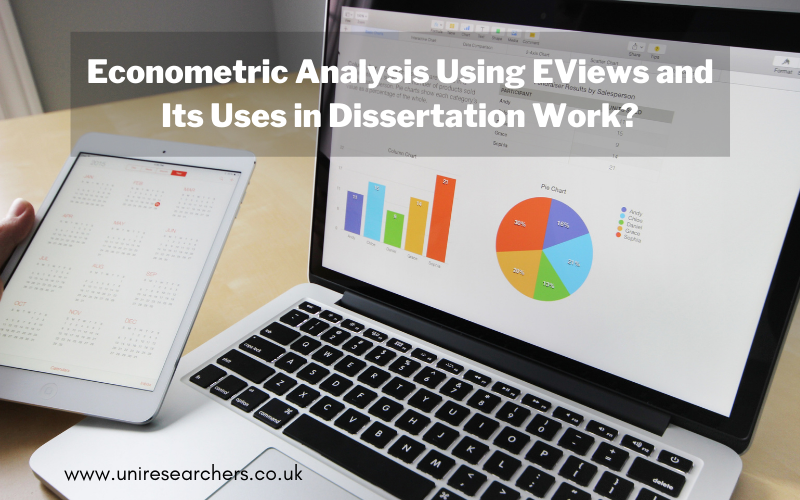About EViews
EViews is a statistical and econometric software package. It is available both in professional as well as a student version where the latter comes at a free of cost for a year to university students. There are some limitations associated with the free student version with regard to the number of observations that can be loaded and unavailability of some advanced seasonal adjustment functionalities. This application can run both in Windows and Mac Operating Systems. It is produced by IHS Inc in Irvine, California.
EViews Tool for Econometric Analysis in Dissertation Work
EViews is regarded as a data analysis tool capable of providing a comprehensive solution to the econometric analysis of data collected from surveys or research by an individual for his or her dissertation work and it acts as a solution to flexible management of the data. The study of economics deal with mainly three types of data – cross-sectional, time-series and panel or longitudinal data. EViews help the user to work on all these three types of data.
This tool is most commonly used for time series analysis in academics, business, government, and any other research in the field of economics to handle panel or cross-sectional time-series data. EViews is a tool which comes with inbuilt features and functionalities, and hence it is very easy to learn and use. It includes a full feature of data analysis from the loading of data, editing, analysis to graphical output and presentation features.
Using the EViews software
EViews is a very interactive tool, but one can also run it as a “batch” job, that is all the codes can be loaded and executed at one go. It produces charts and graphs, which can also be saved in spreadsheets or in ASCII format. The data can also be easily transferred into an Excel spreadsheet or similar and as it works comfortably in the Windows environment hence copy and paste of data can be done to any other program using Windows.
On opening a session of EViews, a very simple window pops up as shown in Figure 1 – with the title bar at the top, the command section right beneath it and the status bars at the bottommost portion.
Any operation that is conducted on this application is displayed between command space and the status bar; this is the work area. In the interactive mode, the user can either type in commands to execute codes in the command space or choose from the available options. To view past commands, the “capture” button can be used to display.
The data can either be entered manually or copy-pasted from a spreadsheet. As manual data entry for the large dataset can be very manual hence using an available spreadsheet to copy and paste the data is mostly preferred. Figure 2 shows the “workfile” editor to enter data manually. The window which is used from the “Quick” option in the title bar and then the “Empty Group (Edit Series)” can be used for copy and pasting of the data from a spreadsheet on to this window. This is represented in Figure 3.
Once the data gets loaded into the EViews application, several options are available to conduct a statistical and time-series analysis of the data with the options to produce charts and other outputs to depict the results of the analysis. Though a very simple tool to use it provides with a very robust environment for conducting an econometric analysis.